Is your laptop starting to lag or freeze at the worst possible moments? You’re not alone.
Many of us depend on our laptops for work, entertainment, and staying connected. But just like any other gadget, they need some TLC to perform at their best. Imagine cruising through your tasks without any hiccups, feeling that smooth, fast, and reliable performance every time you hit the power button.
Sounds great, right? With a simple laptop maintenance checklist, you can make this your reality. You’ll discover practical tips to keep your laptop running like new. We’ll guide you through easy steps to boost speed, extend battery life, and ensure long-term health for your device. Whether you’re a tech newbie or a seasoned pro, these straightforward strategies will empower you to take control of your laptop’s wellbeing. Dive in to learn how you can transform your laptop’s performance, making your digital life a breeze.
Regular Cleaning
Regular cleaning is essential for maintaining your laptop’s performance and health. It prevents overheating, removes dust, and keeps your device running smoothly. By making cleaning a habit, you prolong the life of your laptop. Here’s a detailed checklist to help you keep your laptop clean and efficient.
Dust Removal
Dust can clog vents and fans, causing overheating. Use a soft brush or a can of compressed air to remove dust. Pay attention to the keyboard and ports. Keep your workspace dust-free to reduce buildup. Regular dusting can prevent hardware issues.
Screen Cleaning
Fingerprints and smudges can make screens hard to read. Use a microfiber cloth for cleaning. Avoid using paper towels or rough materials. Dampen the cloth with water or a screen cleaner. Gently wipe in circular motions. This keeps your screen clear and bright.
Keyboard Care
Keyboards can collect crumbs and debris. Turn the laptop upside down and shake gently to remove particles. Use a small brush or compressed air for thorough cleaning. Sticky keys? A lightly dampened cloth can help. Keep drinks and food away to avoid spills.
Software Updates
Keeping your laptop in great condition involves regular software updates. These updates enhance performance and security. They fix bugs and introduce new features. Ignoring them can slow down your device. Let’s explore the key areas to focus on.
Operating System
Updating your operating system is crucial. It ensures your laptop runs smoothly. Operating system updates offer security patches. They protect your data from threats. They also improve system performance. Check for updates regularly. Enable automatic updates if possible. This keeps your system up-to-date without manual checks.
Drivers
Drivers connect your hardware and software. They need updates to function well. Updated drivers improve hardware performance. They fix compatibility issues. Outdated drivers can slow down your laptop. Regularly visit manufacturer websites. Download the latest driver updates. This ensures optimal hardware performance.
Applications
Applications need regular updates too. They bring new features and bug fixes. Updated apps enhance your laptop’s performance. They also patch security vulnerabilities. Use the software’s built-in update feature. Check for updates monthly or more often. This keeps your applications running efficiently.
Storage Management
Keep your laptop running smoothly with effective storage management. Regularly delete unnecessary files and organize data efficiently. Ensure software updates are installed promptly for optimal performance.
Keeping your laptop’s storage in check is crucial for maintaining its speed and overall health. Over time, files accumulate, and it can feel like your device is slowing down. But with a few simple steps, you can ensure that your laptop remains as fast as when you first bought it. Let’s explore how you can manage your storage effectively.Free Up Space
Running out of storage can significantly slow down your laptop. Start by deleting unnecessary files, such as old documents, duplicate photos, and forgotten downloads. Utilize built-in tools like the disk cleanup feature to remove temporary files and system junk. Be mindful of keeping only what you need. Do you really need that 10-year-old presentation taking up space?Defragment Hard Drive
Fragmentation occurs when files are scattered across your hard drive. This can slow down your laptop as it takes longer to retrieve data. Defragmenting reorganizes these files, making them easier to access. Most laptops have a built-in defragmentation tool. Schedule regular defragmentation to keep your hard drive in top shape and your laptop running smoothly.Cloud Storage Options
Ever wondered if there’s a better way to store your files? Cloud storage offers a great alternative to physical storage. Services like Google Drive, Dropbox, and OneDrive allow you to save files online. This not only frees up space on your device but also ensures your data is safe and accessible from anywhere. Is it time to consider moving your files to the cloud? By managing your laptop’s storage, you not only enhance its performance but also prolong its lifespan. What steps will you take today to keep your laptop fast and healthy?
Credit: us.norton.com
Battery Health
Battery health is crucial for laptop performance. A healthy battery ensures longer usage time. It also reduces the need for frequent charging. Understanding battery care can extend your laptop’s life. Here, we discuss key practices to maintain battery health.
Charging Best Practices
Avoid overcharging your laptop. Disconnect the charger once fully charged. This prevents battery strain. Use the original charger for best results. Third-party chargers might damage the battery. Charge your laptop before it drops below 20%. This helps maintain battery efficiency.
Battery Calibration
Calibrate your battery every few months. This process improves accuracy of battery readings. To calibrate, fully charge your laptop. Then, let it run until it shuts down. Recharge to 100% without interruption. This helps in resetting the battery meter.
Replacing Battery
Laptop batteries degrade over time. If performance drops, consider replacing the battery. Check the manufacturer’s website for compatible batteries. Ensure proper installation to avoid damage. A new battery can restore your laptop’s original performance.
Security Measures
Keeping your laptop secure is crucial to maintaining its speed and health. Have you ever wondered how vulnerable your laptop might be? Security measures are essential to protect your device from threats that can slow it down or worse, compromise your personal data. Let’s dive into some practical steps you can take to secure your laptop.
Antivirus Software
Having reliable antivirus software is like giving your laptop a shield against digital threats. Regular updates are vital. They ensure your software recognizes the latest viruses. You might think, “My laptop seems fine without it,” but malware can lurk silently. An antivirus scan can uncover hidden risks you didn’t know existed.
Firewall Settings
Firewalls act as gatekeepers for your laptop. They monitor incoming and outgoing network traffic, blocking harmful data from entering. Check your firewall settings regularly. Did you recently install new software? Ensure it hasn’t changed your firewall permissions. This simple step can keep your device safe from unwelcome intrusions.
Data Backup
Imagine losing all your files in a sudden crash. Data backup is your safety net. Use external drives or cloud storage for backups. It’s easy and gives peace of mind. Have you backed up your data this week? Regular backups prevent data loss and keep your laptop running smoothly.
Security is not just about protection—it’s about prevention. By taking these steps, you ensure your laptop remains fast and healthy. What security measure do you prioritize most? Share your thoughts and experiences in the comments!
Performance Optimization
Keeping your laptop running smoothly can feel like a juggling act between software updates and hardware tweaks. Performance optimization is crucial for maximizing speed and efficiency. By focusing on key areas such as startup program management, uninstalling unused applications, and upgrading your RAM, you can transform your laptop into a powerhouse. Let’s dive into these strategies to ensure your device remains lightning-fast and healthy.
Startup Program Management
Do you ever feel like your laptop takes ages to boot up? The culprit might be the plethora of programs launching simultaneously. Managing startup programs can drastically reduce boot time and free up resources. Check your task manager or system settings to view and manage these programs. Disable any non-essential applications from automatically starting. This simple tweak can make a noticeable difference in your laptop’s startup speed.
Uninstall Unused Applications
Over time, we accumulate software we rarely use. These applications can clutter your system, consume valuable resources, and slow down performance. Regularly review your installed software and uninstall anything you haven’t used in months. This not only frees up space but also reduces the load on your CPU and RAM. Consider creating a monthly reminder to check for unused applications. Your laptop will thank you for it!
Ram Upgrade
Is your laptop struggling with multitasking? A RAM upgrade can be a game-changer. Increasing your RAM allows your system to handle more tasks simultaneously, improving speed and performance. Check your laptop’s specifications to see if a RAM upgrade is possible. If it is, consider investing in additional memory. You’ll notice smoother transitions between applications and fewer system freezes. Investing in RAM is like giving your laptop a breath of fresh air.
Have you tried any of these strategies? What changes have you noticed in your laptop’s performance? Share your thoughts and experiences in the comments below. Your insights could help someone else optimize their device!
Hardware Checks
Regular hardware checks ensure your laptop runs smoothly. Clean vents and fans to prevent overheating. Update drivers frequently to enhance performance.
Keeping your laptop fast and healthy requires regular hardware checks. Neglecting this can lead to overheating and connection issues. However, with a simple checklist, you can ensure your laptop remains in top condition. Let’s explore some crucial areas to inspect for optimal performance.Monitor Hardware Temperature
Heat is your laptop’s worst enemy. High temperatures can slow down your device and damage its components. Keep an eye on the hardware temperature using software tools like HWMonitor or Core Temp. These tools provide real-time data on your laptop’s thermal levels. Have you noticed your laptop getting unusually warm? It might be time to clean the fans or consider using a cooling pad.Inspect Ports And Connections
Ports are vital for connecting peripherals and charging your laptop. Dust and dirt can cause connectivity issues. Regularly check these areas for debris. Use a small brush or compressed air to clean them out. Have you ever had a device fail to connect? It might not be the device but a blocked port. Keeping these areas clean ensures seamless connections.Test Peripherals
Peripherals like your mouse, keyboard, and external drives need attention too. Connect each one to your laptop and ensure they’re functioning correctly. Sometimes, software updates can cause peripherals to act up. Testing them regularly ensures that any issues are caught early. Remember the frustration of a non-responsive mouse during an important task? Regular checks can prevent such headaches. These hardware checks aren’t just about maintenance; they’re about peace of mind. You’ll know your laptop is running smoothly, ready for anything you throw at it. So, what’s stopping you from checking your laptop’s health today?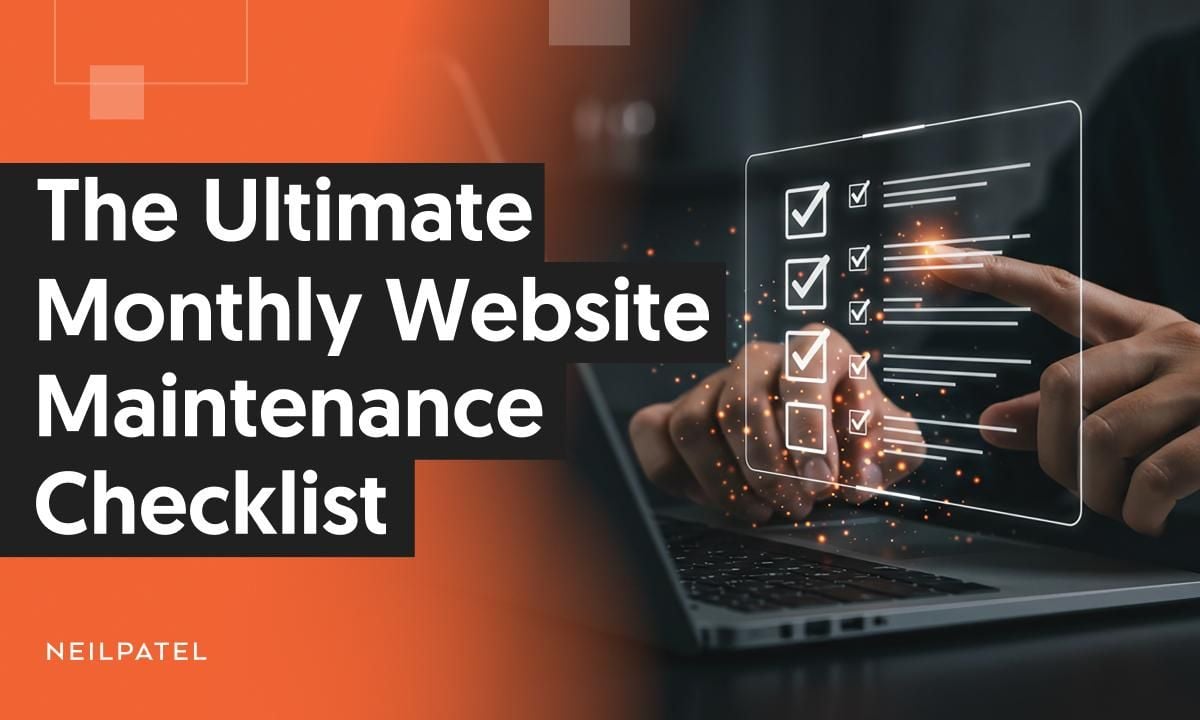
Credit: neilpatel.com
Regular Backups
Backing up data regularly is crucial for laptop health. It protects against data loss from crashes or theft. Keeping backups ensures all important files stay safe and accessible.
Keeping your laptop running smoothly is like maintaining a car; regular check-ups and care go a long way. One crucial aspect of laptop maintenance is performing regular backups. Imagine losing all your important documents, cherished photos, or essential work files due to a sudden crash. Backing up your data not only secures your digital life but also saves you from potential headaches. Let’s delve into the nitty-gritty of regular backups and how you can ensure your data is always safe.Schedule Automatic Backups
Automating backups is a lifesaver. Set it up once, and your laptop will handle the rest. Most operating systems have built-in options for this. For instance, Windows has File History, and macOS offers Time Machine. Think of it as a safety net. You’ll never have to remember to back up your files manually. Simply choose how often you want backups to occur—daily, weekly, or even hourly. This way, you can focus on your tasks without the constant worry of data loss.External Hard Drives
An external hard drive can be your backup buddy. They’re reliable, portable, and provide ample storage. You can get a 1TB drive for a reasonable price. Using an external drive is straightforward. Plug it into your laptop, and drag and drop the files you want to back up. Alternatively, use backup software that automatically copies your data to the drive. Consider storing your external drive in a safe place. This adds an extra layer of security to your backups, protecting them from physical damage or theft.Cloud Backup Solutions
Cloud backups are like having a guardian angel for your data. Services like Google Drive, Dropbox, and OneDrive offer seamless solutions. They store your files online, accessible anytime and anywhere. With cloud backups, your files sync automatically across devices. This means you can start a document on your laptop and continue on your phone or tablet. It’s a convenient option if you’re always on the move. But remember, choose a reliable service with good security features. Your data’s safety should be a top priority. Are you ready to trust your files to the cloud? Regular backups might seem like a chore, but they’re an essential part of laptop maintenance. By ensuring your data is safe, you can extend the life of your laptop and keep it performing at its best. So, how do you back up your files? And are you doing it often enough?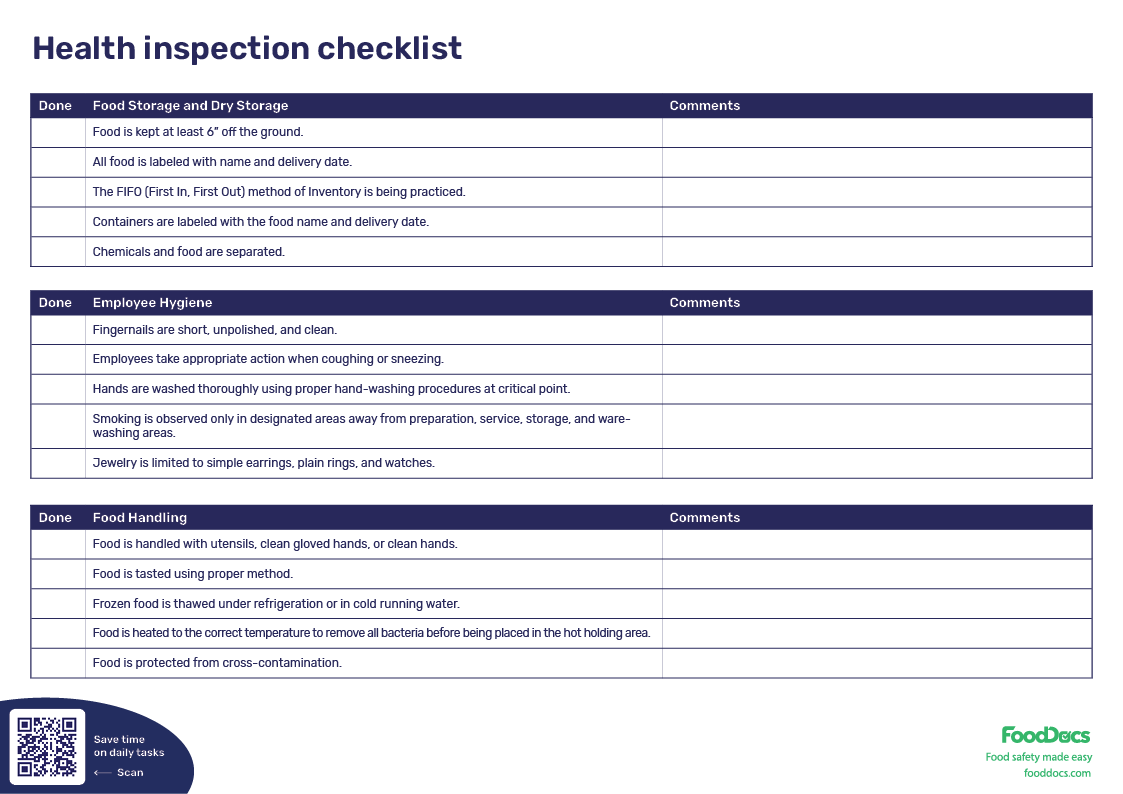
Credit: www.fooddocs.com
Frequently Asked Questions
How Often Should I Clean My Laptop?
It’s best to clean your laptop every three months. Regular cleaning prevents dust buildup, ensuring optimal performance. Use a microfiber cloth for the screen and compressed air for the keyboard. This helps maintain its speed and health, reducing the risk of overheating and hardware failure.
What Software Helps Maintain Laptop Speed?
Use software like CCleaner to optimize your laptop’s performance. It cleans unnecessary files and manages startup programs. Regularly updating your operating system and drivers also helps maintain speed. These practices ensure your laptop remains fast and efficient, preventing sluggish performance and enhancing overall functionality.
How Can I Prevent Laptop Overheating?
Ensure proper ventilation by using a cooling pad. Regularly clean vents and fans to prevent dust accumulation. Avoid using your laptop on soft surfaces that block airflow. These steps help in maintaining optimal temperature, ensuring your laptop stays healthy and avoids overheating issues.
Is Antivirus Software Necessary For Laptops?
Yes, antivirus software is essential for laptop safety. It protects against malware and security threats. Regular updates keep your laptop secure. Choosing reliable antivirus software ensures optimal protection, maintaining your laptop’s health and performance, and safeguarding your data from potential cyber threats.
Conclusion
Keeping your laptop fast and healthy is essential. Regular maintenance prevents issues. Clean your device often. Check for software updates. Remove unnecessary files. These steps ensure smooth performance. Protect your investment with care. A little effort goes a long way.
Your laptop will thank you with speed and efficiency. Remember, a well-maintained laptop serves you better. Consistent checks make a big difference. Stay committed to this routine. Your device’s lifespan will extend. Enjoy seamless computing every day. Stay proactive. Stay efficient.
Keep your laptop running optimally.