Is your laptop’s battery life draining faster than you’d like? Imagine you’re in the middle of an important project or enjoying your favorite movie, and suddenly, the dreaded low battery warning pops up.
Frustrating, isn’t it? You’re not alone. Many laptop users face this issue daily. But here’s the good news: you can extend your laptop’s battery life with just a few simple adjustments. Picture a day where your laptop runs smoothly without constantly searching for the nearest power outlet.
It’s possible, and it starts with understanding the small habits that make a big difference. In this guide, you’ll discover 12 proven tips that will empower you to get the most out of your laptop’s battery. Stay with us, and by the end of this article, you’ll have the knowledge and tools to keep your laptop powered up and ready to go whenever you need it. Let’s dive in and unlock the secrets to a longer-lasting laptop battery.
Optimize Power Settings
Optimizing your laptop’s power settings can significantly extend your battery life, allowing you to work or play longer without constantly searching for an outlet. It’s a simple yet effective strategy that often goes overlooked. By adjusting these settings, you can make your laptop more energy-efficient without compromising on performance.
Adjust Screen Brightness
One of the biggest drains on your laptop’s battery is the screen brightness. Lowering it can save a surprising amount of power. Think about the last time you worked in a dimly lit room; did you really need the brightness at its maximum? Most of us don’t.
Try reducing your screen brightness to the lowest comfortable level. If you’re unsure, start by reducing it by half and see how it feels. You might find that even a small reduction makes a big difference in battery life.
Use Battery Saver Mode
Battery Saver Mode is like your laptop’s secret weapon. When activated, it automatically adjusts various settings to prolong battery life. This includes limiting background activity and reducing screen brightness.
Have you ever noticed your laptop getting sluggish when the battery is low? That’s because it’s trying to conserve power. By proactively using Battery Saver Mode, you can extend its life before it reaches that critical point.
Consider enabling Battery Saver Mode whenever you’re away from a power source. It’s a simple adjustment that can give you those extra minutes—or even hours—of use.
How often do you check your power settings? Making small changes can have a big impact on your laptop’s battery life. So, what are you waiting for? Start optimizing today!
Manage Background Processes
Managing background processes can significantly boost your laptop’s battery life. Background apps drain energy without you noticing. Optimizing these processes helps your device run efficiently.
Close Unnecessary Apps
Check which apps run in the background. Close those not in use. Each app consumes power. Fewer apps mean less energy used. Open only essential applications. This simple step extends battery life.
Limit Startup Programs
Many programs launch when your laptop starts. Each consumes battery power. Review your startup list. Disable non-essential programs. This reduces the load on your device. Your laptop boots faster. Battery lasts longer.
Update Software Regularly
Updating your laptop’s software regularly can boost its battery life. Many overlook software updates, but they help keep your system efficient. Updated software often includes improvements that reduce battery usage. This means your laptop runs smoother and consumes less power. Fewer background processes and optimized performance lead to longer battery life. Let’s explore key areas to focus on.
Install Operating System Updates
Operating system updates are crucial. They often contain patches that fix bugs and improve performance. These updates can enhance your laptop’s battery management. Installing them ensures your system runs at its best. Regular updates can also enhance security, protecting your laptop from threats. A secure system often runs more efficiently. This efficiency can directly contribute to saving battery life.
Update Drivers
Drivers connect your hardware and software. Outdated drivers can drain battery power. Updating drivers ensures all components work efficiently. It helps your laptop use less energy. Manufacturers often release driver updates to fix known issues. These fixes can improve battery performance. Keeping your drivers current is an easy way to extend battery life.

Credit: www.amazon.com
Control Connectivity
Managing your laptop’s connectivity settings is crucial for conserving battery life. Many features like Wi-Fi and Bluetooth consume energy even when not in use. By controlling these settings, you can significantly extend your laptop’s battery life. Here are some effective ways to manage connectivity and save power.
Turn Off Wi-fi And Bluetooth
Wi-Fi and Bluetooth are major power drains. They actively search for networks and devices. Disable them when not needed. This simple step can save a lot of battery life. Go to settings and switch them off. This small change makes a big difference.
Use Airplane Mode
Airplane Mode turns off all wireless connections. Use it when offline. It stops Wi-Fi, Bluetooth, and other wireless signals. This reduces background activity. As a result, your laptop conserves more energy. Enable Airplane Mode through your settings. It’s an easy way to extend battery life.
Reduce Peripheral Use
Reducing peripheral use plays a crucial role in boosting battery life. External devices consume power even when not in active use. Unnecessary peripherals can drain your laptop’s battery faster than expected. By minimizing these, you can see a significant improvement in battery longevity.
Disconnect External Devices
External devices like USB drives, printers, or mice draw power. Disconnect them when they’re not needed. This simple action can help conserve battery power. Even idle devices can consume energy. So, unplug them to save battery life.
Use Built-in Features
Many laptops come with built-in features that can replace peripherals. Use the laptop’s touchpad instead of an external mouse. This reduces the power load on your battery. Built-in cameras and microphones can also replace external ones. Utilizing these features effectively saves energy and extends battery life.
Maintain Battery Health
Boost your laptop’s battery life with 12 simple tips. Avoid overheating by cleaning vents regularly. Adjust screen brightness to save energy.
Maintaining your laptop’s battery health is crucial for optimal performance and longevity. A well-maintained battery doesn’t just ensure your device is ready when you need it, but it also helps in extending the overall life of your laptop. Think about those moments when your laptop’s battery dies at the most inconvenient times. By maintaining its health, you can avoid these frustrating situations.Avoid Extreme Temperatures
Laptops are sensitive to extreme temperatures. Both high and low temperatures can harm your battery’s health. If you live in a hot climate, keep your laptop away from direct sunlight. Cold environments aren’t any better. Try not to leave your laptop in your car during winter. Extreme cold can reduce the battery’s ability to hold a charge. Imagine working on a project, and your battery suddenly drains faster than usual because of the weather. Simple adjustments in where and how you use your laptop can make a big difference.Calibrate Battery Periodically
Calibrating your laptop’s battery helps maintain its accuracy. Over time, your battery’s charge indicator may become less accurate, making it seem like your laptop has less charge than it does. To calibrate, let your battery fully discharge and then charge it to 100%. Doing this every couple of months can help keep the battery’s gauge accurate. Have you noticed your battery percentage dropping suddenly? Calibration could be the solution. It’s a simple process that can improve your laptop’s performance without much effort.By taking these steps, you ensure your laptop’s battery is healthy and reliable. What’s your next move to protect your battery?
Use Battery-friendly Applications
In the quest to extend your laptop’s battery life, adopting battery-friendly applications can make a significant difference. These applications are designed to consume less power and can dramatically improve your device’s performance. Imagine working on your laptop and realizing it’s still going strong hours later, simply because of the software choices you’ve made. It’s all about being smart with the apps you use.
Choose Efficient Software
Opt for software that is known for being light on power usage. For example, web browsers like Firefox or Microsoft Edge are often more energy-efficient compared to others. The right software can prevent unnecessary battery drain.
Think about the tasks you perform regularly. Are there alternative applications that offer the same functionality but with better battery optimization? If you spend hours on word processing, consider using lighter applications like Google Docs instead of heavy desktop software.
Every software decision counts. Choosing efficient software might seem trivial, but it could be the secret ingredient to prolonging your battery life significantly.
Avoid Resource-intensive Tasks
Resource-heavy tasks can devour your battery life quickly. Activities like video editing or gaming are notorious for draining batteries. Try to limit these tasks when running on battery power.
Consider multitasking carefully. Running multiple applications simultaneously can strain your laptop’s resources, thus consuming more power. Close apps you’re not using to preserve battery life.
Reflect on your daily laptop habits. Are there tasks you can postpone until you have access to a power source? This small adjustment can make your battery last longer during critical times.
What changes can you make today to improve your laptop’s battery longevity? Start with these actionable insights and watch how your laptop stays powered longer, keeping you productive and connected throughout your day.
Manage Power-hungry Components
Are you tired of your laptop battery dying at the worst possible moment? Managing power-hungry components can make a big difference. Often, the solution lies in tweaking small settings that you might not even notice daily. Let’s explore how to manage these components effectively.
Disable Keyboard Backlight
Did you know that your keyboard backlight can drain more power than you’d expect? While it’s great for typing in the dark, consider turning it off when not needed. This small change can extend your battery life significantly.
Next time you’re working in a well-lit area, ask yourself: do you really need the keyboard to glow? Save energy by switching off the backlight and see if you notice a longer-lasting battery. It’s a simple habit that pays off.
Adjust Graphics Settings
If you enjoy gaming or watching high-quality videos, your laptop’s graphics settings might be working overtime. High-performance settings are notorious for consuming battery power fast. A quick adjustment could save you from searching for a charger.
Try lowering the resolution or disabling unnecessary features in your graphics control panel. You might be surprised at how much battery life you can reclaim. This tweak helps especially if you’re just browsing or working on documents. Who knew graphics settings could be such a battery vampire?
Why not give these simple tips a try? You might find your laptop lasting longer than ever before. Which power-hungry component will you tackle first?
Customize Sleep Settings
Adjusting sleep settings can significantly prolong your laptop’s battery life. Reduce sleep timer to ensure your device conserves energy during inactivity. Customize screen brightness settings to optimize power usage efficiently.
Customizing your laptop’s sleep settings can significantly boost its battery life. By tailoring these settings to your usage patterns, you can ensure that your device conserves energy when it’s not in active use. Simple adjustments can make a noticeable difference in how long your battery lasts.Set Shorter Sleep Timers
Setting shorter sleep timers is a straightforward way to conserve battery power. Reduce the time it takes for your laptop to enter sleep mode when idle. If your device currently waits 10 minutes, try reducing it to 5 minutes. This change ensures that your laptop isn’t using unnecessary power when you’re away. If you’re in the habit of walking away from your computer for short breaks, a shorter timer is perfect. It helps conserve battery without interrupting your workflow.Enable Hibernate Mode
Enabling hibernate mode can be a game-changer for extending battery life. Unlike sleep mode, hibernate saves your current session to the hard drive and completely powers off your laptop. This means zero battery usage while hibernating, making it ideal for longer breaks. To enable hibernate mode, check your laptop’s power settings. You might need to enable it manually, but the effort is worth the extended battery life. Next time you’re done for the day, try hibernating instead of shutting down. You might be surprised at the power savings and the quick start-up the next morning. Have you ever noticed how your laptop seems to lose power even when you’re not using it? These small tweaks in sleep settings can make a big difference. Why not give them a try and see how much longer your battery lasts?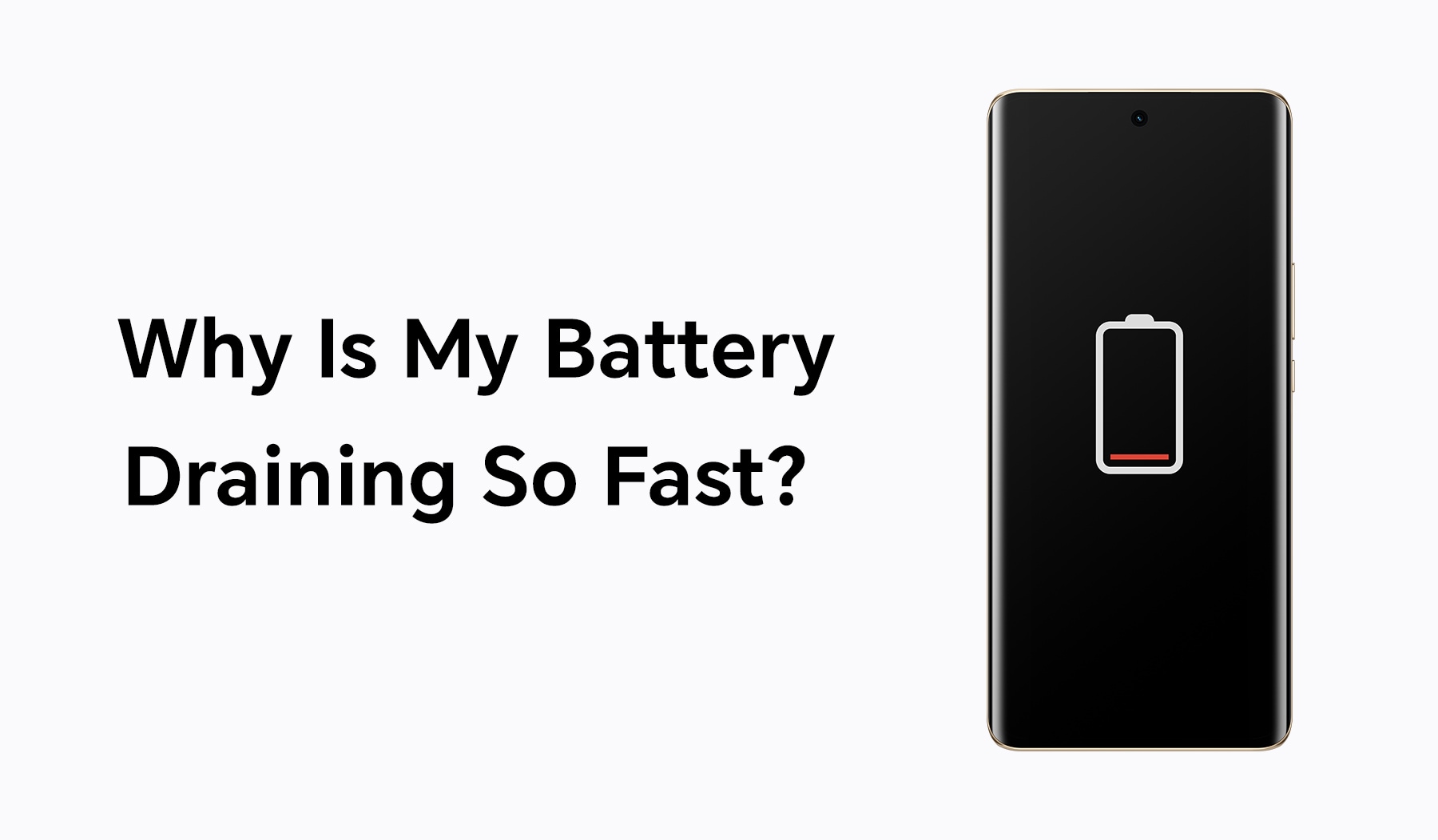
Credit: www.honor.com
Monitor Battery Usage
Monitoring your laptop’s battery usage can significantly extend its life. By understanding which applications and processes consume the most power, you can make informed decisions. This helps optimize your device’s performance and prolong battery longevity. Keeping an eye on battery consumption allows you to manage power-hungry apps effectively. Let’s delve into some practical strategies for monitoring battery usage.
Use Battery Monitoring Tools
Battery monitoring tools provide insights into your laptop’s power consumption. They help identify apps and processes that drain the battery quickly. These tools are available in your laptop’s settings or as third-party software. Using them regularly helps you understand your device’s energy patterns. This knowledge aids in making adjustments to save power. Consider installing a reliable battery monitoring application today.
Identify Energy Draining Apps
Some apps consume more power than others. Identifying these energy-draining apps is crucial for battery conservation. Check your laptop’s task manager to see which apps use the most resources. Close or uninstall unnecessary apps to save energy. Prioritize essential applications that require less power. Being mindful of app usage keeps your laptop running longer on battery power.
Regular Maintenance
Regular maintenance plays a crucial role in extending your laptop’s battery life. Keeping the laptop clean and checking its battery health are vital steps. These practices ensure your device runs efficiently. They also help in prolonging the life of your battery.
Clean Vents And Fans
Dirt and dust can clog the vents and fans of your laptop. This results in overheating and can reduce battery efficiency. Use a soft brush or compressed air to clean the vents. Make sure the fans spin freely. This helps maintain optimal temperature and boosts battery performance.
Check Battery Health Status
Regularly check the battery health status of your laptop. Most operating systems have built-in tools for this purpose. These tools provide insights into battery wear and charge cycles. Addressing battery issues early can prevent performance drop. Always keep an eye on the battery’s condition.

Credit: www.youtube.com
Avoid Full Discharges
Laptop batteries degrade over time. Avoid full discharges to extend battery life. Consistent full discharges can harm battery health. They decrease the battery’s ability to hold a charge.
Charge Before Low Levels
Don’t wait until the battery is empty. Charge before it gets too low. Letting battery levels drop below 10% can cause stress. This stress affects battery performance negatively. It’s better to plug in early. Keep the battery healthy and efficient.
Keep Charge Between 20-80%
Maintain battery levels between 20-80%. This range helps in preserving battery life. Charging to 100% often is not ideal. It can lead to faster wear and tear. Keeping within this range reduces strain. Your battery stays strong longer.
Frequently Asked Questions
How Can I Improve My Laptop’s Battery Health?
Improving battery health involves reducing screen brightness, disabling unused apps, and updating software. Regularly calibrate the battery and avoid extreme temperatures. Use battery-saving modes and unplug when fully charged. Follow these steps to enhance longevity and maintain performance.
Is It Bad To Keep My Laptop Plugged In?
Keeping your laptop plugged in constantly can degrade battery health over time. It’s best to unplug when fully charged and use battery-saving settings. Regularly discharging and recharging helps maintain optimal battery performance, prolonging its lifespan.
What Settings Help Extend Battery Life?
Adjust settings like screen brightness, sleep mode, and power-saving options to extend battery life. Disable unnecessary background apps and connectivity features like Bluetooth. These adjustments reduce power consumption and help your laptop battery last longer.
Should I Fully Charge My Laptop Every Time?
It’s not necessary to fully charge your laptop every time. Partial charges are fine and can help maintain battery health. Avoid frequent deep discharges, as they can reduce battery lifespan. Regularly calibrating the battery helps keep it in good condition.
Conclusion
Boosting your laptop’s battery life is simple with these tips. Small changes make a big difference. Adjust settings, reduce brightness, and close unused apps. Keep your laptop cool and avoid extreme temperatures. Regularly update software for better efficiency. Use battery saver mode when needed.
Turn off Wi-Fi and Bluetooth if not in use. Every bit counts towards longer battery life. These practical steps help extend your laptop’s lifespan. Enjoy more productive hours without frequent charging. Stay powered up wherever you go. Try these tips today for a better experience.
Happy computing!